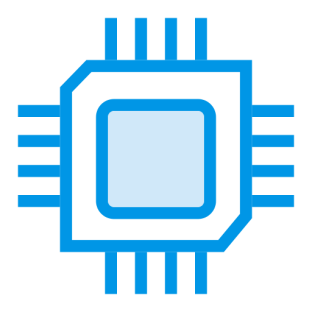Knowing your PC specs is key to boosting performance and making smart upgrades. It helps you choose compatible software and improve your system. Built-in tools make checking hardware info easy for all users.
Windows settings and command-line tools offer ways to explore your system’s specs. These methods suit different needs and skill levels. This guide covers various techniques to uncover your PC’s internal components.
You’ll learn to use Windows tools, command-line options, and third-party software. These methods reveal different levels of detail about your hardware. By the end, you’ll easily access and understand your computer’s vital specs.
Understanding Basic System Information Tools
Windows offers built-in tools for easy access to hardware specs. These tools help users understand their computer’s performance and identify upgrade needs.
You can quickly learn about your system’s capabilities. This knowledge aids in making informed decisions about your computer’s use.
Exploring Windows Settings for Quick System Overview
Windows Settings provides a simple way to view basic system info. Follow these steps to access essential hardware details:
- Open Windows Settings
- Click on “System”
- Select “About” to see key specifications
Accessing Task Manager for Performance Insights
Task Manager is a powerful tool for monitoring system performance. It shows detailed insights into system resources and current usage.
| Performance Metric | What It Shows |
|---|---|
| CPU Usage | Current processor workload |
| Memory Status | RAM utilization and available memory |
| Disk Performance | Read/write speeds and activity |
System Information Utility: A Comprehensive Tool
The System Information utility (MSInfo32) offers an in-depth look at your computer’s setup. To access it, type “msinfo32” in the Windows search bar.
This tool provides detailed specs including:
- System model
- Processor details
- System type (32-bit or 64-bit)
- Installed hardware components
These built-in Windows tools help users gather system info easily. No additional software is needed to get comprehensive details about your computer.
How to Get Computer Hardware Information Through Built-in Commands
You don’t need tech skills to find your computer’s specs. Windows has powerful commands that show your PC’s inner workings. These tools work in Command Prompt or PowerShell.
They give full details about your system’s hardware. Command Prompt and PowerShell are both great for this task.
Windows offers many ways to get hardware info. Here are some key methods using PowerShell and Command Prompt:
- Open Command Prompt by pressing Windows key + R, then type ‘cmd’
- Launch PowerShell through the Start menu search
- Use specific system information commands to retrieve hardware details
Here are some key commands for system info:
| Command | Purpose |
|---|---|
| systeminfo | Displays comprehensive system configuration details |
| wmic cpu get name | Retrieves processor name and specifications |
| Get-WmiObject Win32_Processor | PowerShell command for detailed CPU information |
Pros and power users love these command prompt and PowerShell tools. They give quick access to system specs without extra software. It’s fast and easy.
Pro Tip: Keep your system updated to ensure accurate hardware information and optimal performance.
Learning these commands helps you understand your computer better. You’ll make smarter choices about upgrades and fixing problems. It’s a valuable skill for any PC user.
Advanced Methods for Hardware Specification Checking
Advanced tools are essential for in-depth computer hardware analysis. Tech experts need sophisticated methods to extract detailed information about internal components.
These tools go beyond basic system information. They provide comprehensive details for professional users and enthusiasts alike.
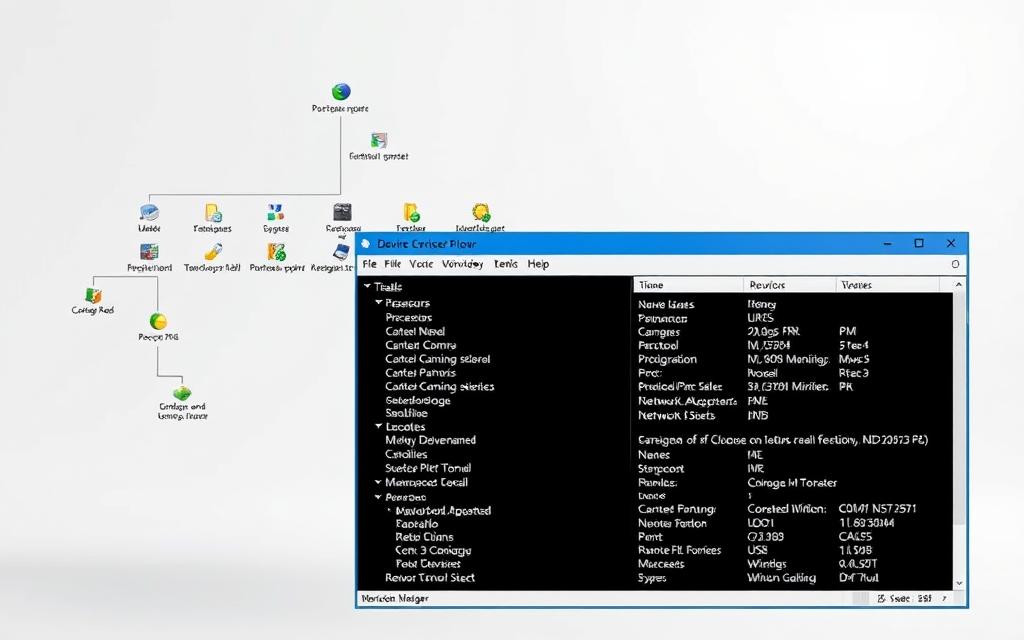
Device Manager is a powerful tool for understanding your computer’s hardware ecosystem. This Windows utility offers insights into installed components and driver versions.
It also helps identify potential configuration issues. Device Manager is built into Windows for easy access.
Device Manager Features and Capabilities
The Device Manager is a versatile diagnostic tool. It offers multiple capabilities for hardware analysis.
- Detailed view of all hardware components
- Driver version identification
- Device status monitoring
- Troubleshooting hardware conflicts
Understanding BIOS and UEFI Information
BIOS and UEFI are crucial firmware interfaces. They control fundamental hardware interactions in your computer.
These low-level systems provide essential configuration options for system performance and stability. They offer insights not visible through standard Windows interfaces.
Accessing BIOS/UEFI settings can reveal critical hardware specifications not visible through standard Windows interfaces.
Advanced System Configuration Tools
Windows offers various methods to retrieve hardware specs. These tools provide detailed information about your system.
- PowerShell commands like `Get-ComputerInfo`
- Command Prompt’s `systeminfo` utility
- Windows Settings hardware page
- Third-party diagnostic software
Mastering these techniques gives you comprehensive insights into your computer’s hardware. This knowledge enables informed maintenance and upgrade decisions.
Third-Party Software Solutions for Hardware Analysis
PC enthusiasts often struggle to find the right hardware analysis software. Specialized system information tools offer in-depth insights beyond Windows utilities. These tools provide detailed hardware specs and performance metrics.
Several powerful PC benchmarking tools are available in the market. Here are some standouts:
- HWiNFO: A robust hardware analysis software that delivers exceptional depth of system information
- Speccy: User-friendly tool for quick and detailed system configuration snapshots
- CPU-Z: Specialized in providing precise processor and memory specifications
These solutions excel at revealing complex hardware details. HWiNFO monitors CPU temps, clock speeds, and RAM usage in real-time. Speccy allows users to save configuration snapshots, tracking system changes over time.
When choosing hardware analysis software, consider these factors:
- Depth of information provided
- User interface complexity
- Performance monitoring capabilities
- Compatibility with your specific system
Always download system information tools from official websites for security. Professional-grade software can boost your understanding of system performance. It can also help identify potential upgrade paths.
Essential Hardware Components to Monitor
Knowing your computer’s core hardware is key for top performance. It helps you make smart upgrade choices. Each part plays a vital role in your system’s abilities.
Three main parts greatly affect how well your computer works. Let’s focus on these key components.
CPU and Processing Power
CPU specs are vital to your computer’s performance. Intel and AMD offer processors with different power levels. Look at the number of cores, clock speed, and processor generation.
- Number of processor cores
- Clock speed (measured in GHz)
- Generation of the processor
“The processor is the brain of your computer, determining how quickly and efficiently tasks are completed.”
Memory and Storage Specifications
RAM info shows how well your computer can multitask. Here’s what experts suggest:
- 8GB RAM for standard computing
- 16GB RAM for demanding applications
- 32GB RAM for professional workstations
Storage details reveal big performance gaps. Solid State Drives (SSDs) work faster than Hard Disk Drives (HDDs). They give quicker data access and better system response.
Graphics and Display Information
GPU specs affect visual performance, especially for gaming and graphics work. Knowing the difference between integrated and dedicated graphics cards is helpful. It shows what your system can do visually.
By checking these key hardware parts, you can make smart choices. You’ll know when to upgrade and how to boost performance.
Conclusion
Hardware information is vital in today’s digital world. This guide helps users make smart choices for system optimization. Checking specs allows for accurate performance assessments and upgrade decisions.
Hardware details matter for all users. Knowing your computer’s specs gives insights into its capabilities. These details help determine software compatibility and upgrade opportunities.
Tools like HWiNFO and Speccy offer in-depth hardware analysis. They help evaluate performance, spot issues, and plan future tech investments. Staying informed helps maximize efficiency and make smart tech choices.
Understanding hardware turns users into proactive tech managers. Regular monitoring of specs helps optimize performance and extend device life. It also enables smart upgrades that match specific computing needs.